Global Preferences - Environment/Network
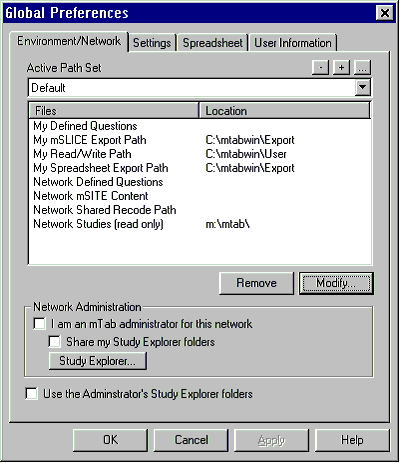 Active Path Set
Active Path Set allows the user to have multiple configurations where mTAB specific files are
located. The Default Active Path Set is always present and can be modified but not deleted. The user can add a
new Active Path Set, change or delete an existing Active Path Set.
Active Path Set
Active Path Set allows the user to have multiple configurations where mTAB specific files are
located. The Default Active Path Set is always present and can be modified but not deleted. The user can add a
new Active Path Set, change or delete an existing Active Path Set.
- Add A New Active Path Set

To Add A New Active Path Set
- Click the Plus button.
- Fill out the Path Name text box.
- Click OK to return to the Global Preferences dialog.
- Delete An Existing Active Path Set

To Delete An Active Path Set
- Select the Active Path Set from the drop-down list.
- Click the Minus button.
- Click Yes to the confirmation dialog.
- Change An Existing Active Path Set

To Change An Active Path Set
- Select the Active Path Set from the drop-down list.
- Click the Ellipse button.
- Fill out the Path Name text box.
There are eight mTAB specific file/location settings the user can control.
The location settings are default folder locations for the Open/Save dialog
within mTAB. They are:
- My Defined Questions
– This file location setting is for user-defined questions. The file extension
for this file type is dbx.
My mSLICE Export Path – This file location setting is for files exported from mTAB using mSLICE.
My Read/Write Path – This file location setting is where mTAB specific files are written to and
read from.
My Spreadsheet Export Path – This file location setting is for files exported from mTAB while in
spreadsheet view.
Network Defined Questions – This file location setting is for user-defined questions to be shared with
other mTAB users on a local-area network.
Network mSITE Content – This file location setting is for files created by mTAB for mSITE viewing.
Network Shared Recode Path – This file location setting is for user-defined recodes to be shared with
other mTAB users on a local-area network.
Network Studies (read only) – This file location setting is for mTAB studies to be shared with other mTAB
users on a local-area network.
To change a file location:
- Click on the file description
- Click the Modify button
- Locate the folder location in the Choose Folder dialog box
- Click the Select button.
To delete a file location:
- Click on the file description
- Click the Remove button
Network Administration
There are three check boxes in this section. They are:
- I am an mTAB administrator for this network
- Share my Study Explorer folders
- Use the Administrator
’s Study Explorer folders
If the user checks the first check box, I am an mTAB administrator for this
network, the second check box becomes enabled and the third check box becomes
disabled. This option allows the study hierarchy established to be inherited by
other users on the network.
If the user checks the second box, it allows the user’s Study Explorer folders to be shared with other users on the network.
If the user checks the third check box, the first and second check box become
disabled. This option will inherit the study hierarchy from the administrator.
The Study Explorer button is the same as using the Study Explorer option on
the File menu.
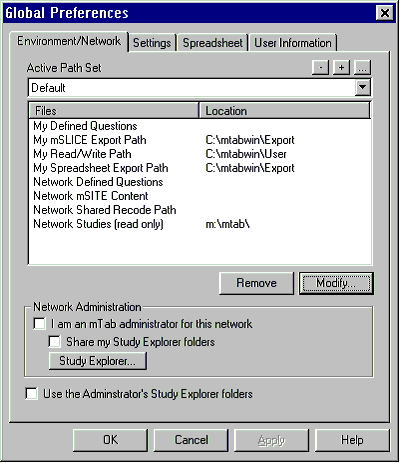 Active Path Set
Active Path Set allows the user to have multiple configurations where mTAB specific files are
located. The Default Active Path Set is always present and can be modified but not deleted. The user can add a
new Active Path Set, change or delete an existing Active Path Set.
Active Path Set
Active Path Set allows the user to have multiple configurations where mTAB specific files are
located. The Default Active Path Set is always present and can be modified but not deleted. The user can add a
new Active Path Set, change or delete an existing Active Path Set.